All software has errors. The Microsoft Azure Portal is no different. When this happens you’ll receive one of two different alerts of the error; either an error message or a rain cloud. It’s easy to have a “table flip” moment when this occurs and start grumbling how “the cloud is horrible” or “why Azure sucks”, but there’s generally an explanation for these errors and they normally don’t last long. This post explains a bit of why these errors occur, when they’re more likely, and how to fix / workaround them.
Azure Portal Error Messages
What ever the actual error in the Azure Portal, there are really only 2 different types of error messages:
- Error message text
- Rain Cloud
Error Message Text
Error message text is the normal type of error message display that’s common to every other application out there. When an error occurs attempting to do something the user requested that the application can’t work around it will display some type of error alert to the user. Errors are never desired, but this allows the application to give the user notice they need to try again or can’t do what they’re attempting.
In the Azure Portal this type of error is normally shown in one of two ways:
- Error message displayed at the top of a UI blade

- Error message displayed in the within the portal Notifications

Rain Cloud
There are times when the Azure Portal is slightly less graceful in it’s error handling. Basically this is when an otherwise unhandled exception occurs. When this happens, a simple “Rain Cloud” image is displayed. Perhaps this is when “the cloud clies”.

Azure Portal Error Solutions
For what ever the reason for the Azure Portal error, there’s really only a couple possible reasons and solutions to keep in mind from an end-user perspective.
Corrupt / Bad Cookies or Browser Session State
There are times when the Cookies for the Azure Portal or other web browser session state just gets corrupted or otherwise messed up. Some times this can happen when you’ve previously logged into the same browser using multiple Microsoft or Organization Accounts. There are also various other reasons this could happen.
Unhandled Exception
Every application has unhandled exceptions at times. The Azure Portal “likes” to show the Rain Cloud icon when this happens. Sometimes it’ll give you the option to “click to reload” but even when that’s displayed it doesn’t always work.
Fixing Errors
While you can’t go modify the source code of the Azure Portal and redeploy, there are a few solutions that will work in most situations to fix or workaround these errors.
To fix these errors there are a couple possibilities to try:
- Refresh the browser window: Sometime just refreshing the current page will fix the issue by simple reloading and trying again.
- Try New Browser Window: If it’s a session cookie that only stays alive until the current browser window is closed, then this could help.
- Try Incognito Mode: If it’s related to using the same web browser to log into multiple different Microsoft or Organization Account then using the Azure Portal in Private Mode will ensure any cookies / session state is cleared for this session.
- Clear Cookies: This may not be the most desirable since it’ll affect other website auto-logins as well, but there are time when clearing cookies is necessary. Optionally, you could just clear the cookies for the Azure Portal domain name only, then it won’t affect other sites but this may not fix a multiple Microsoft or Organization Account related issue.
Unfixable Azure Portal Errors
The hard truth is that there are times when the Azure Portal will break and none of the previously mentioned workaround solutions will fix the problem. As frustrating as this can be, especially when you’re trying to get work done, there are a couple ways to handle this.
- Open a New Support Request: Using the “Help + Support” link in the Azure Portal header you can initiate the creation of a new support request with Microsoft.

- Tweet at @AzureSupport: The @AzureSupport twitter account is very responsive. Usually your receive a reply within 15 minutes and they really work to be as helpful as possible.

- Give it time: There are times when an error occurs because an update is being pushed out to the Azure Portal. While this is rare, it does happen. Sometimes, if you just wait a day it’ll resolve itself. It’s still probably best to contact Microsoft if it’s preventing you from getting work done.
Azure Portal Updates
Microsoft releases updates to the overall Microsoft Azure Platform and the Azure Portal on a weekly basis. Updates are pushed out in a Thursday night to Friday morning (PST time?) generally. As a result it’s actually more likely to have issues in the Azure Portal during this time if an update is affecting the specific Azure feature or part of the Azure Portal you’re working with. Sometimes if something in the Azure Portal isn’t working right on a Friday it can help to just hold off until Monday. After all, who wants to troubleshoot a problem on Friday anyway?
With this said, it is pretty rare for Azure Portal updates to have issues but it can happen. Being aware that this can happen can give you the understanding you need when troubleshooting things some times.
I hope this post helps relieve some of the frustrations you may have when the Azure Portal just doesn’t seem to “work”.







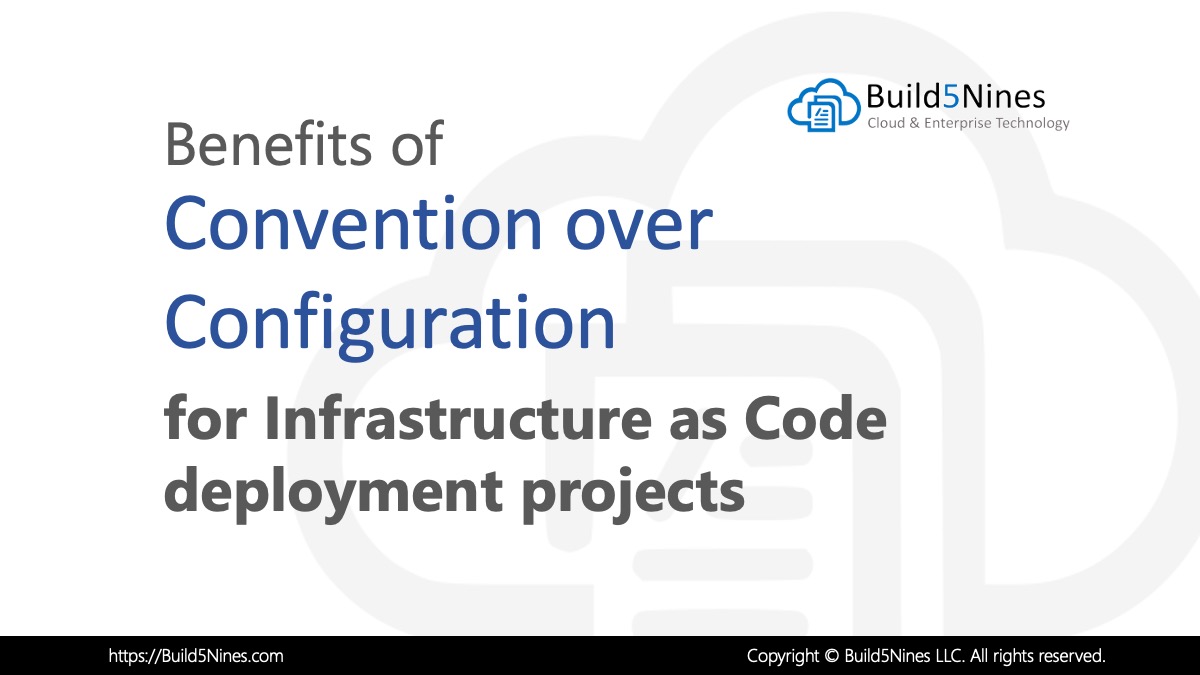 Benefits of Convention over Configuration for IaC Deployment Projects
Benefits of Convention over Configuration for IaC Deployment Projects
 How to Perform Simple String Concatenation in Terraform
How to Perform Simple String Concatenation in Terraform
 Azure Functions: Extend Execution Timeout Past 5 Minutes
Azure Functions: Extend Execution Timeout Past 5 Minutes
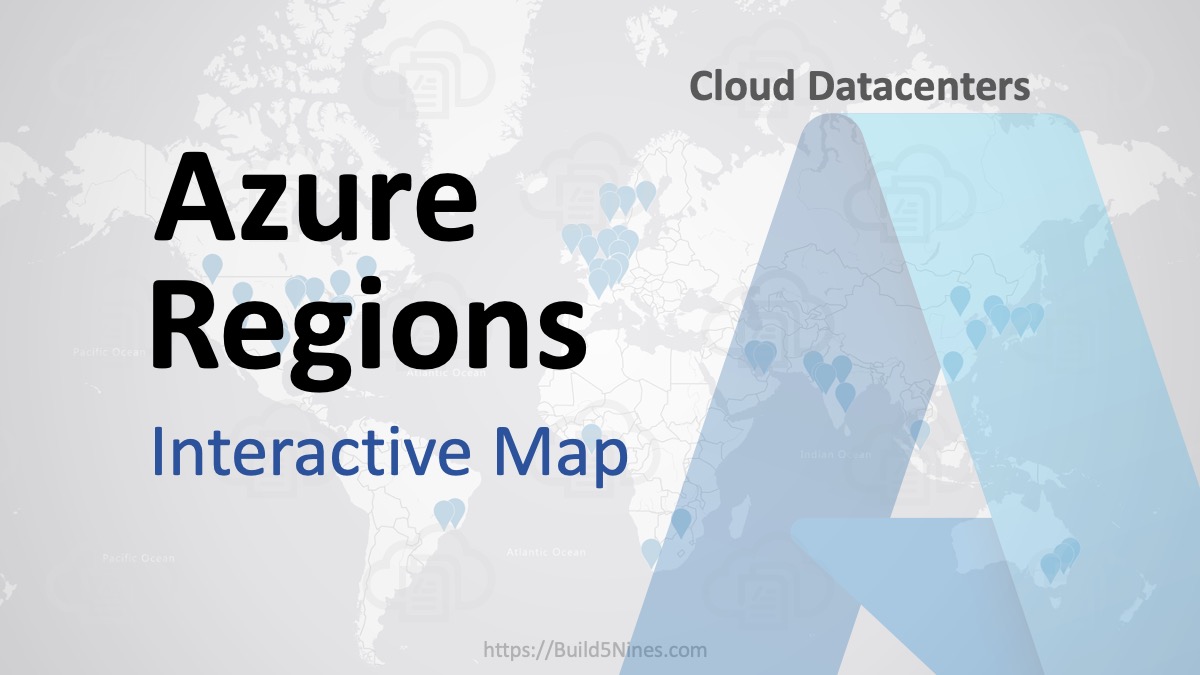 Azure Regions: Interactive Map of Global Datacenters
Azure Regions: Interactive Map of Global Datacenters
 Terraform: Deploy to Multiple Azure Subscriptions in Single Project
Terraform: Deploy to Multiple Azure Subscriptions in Single Project
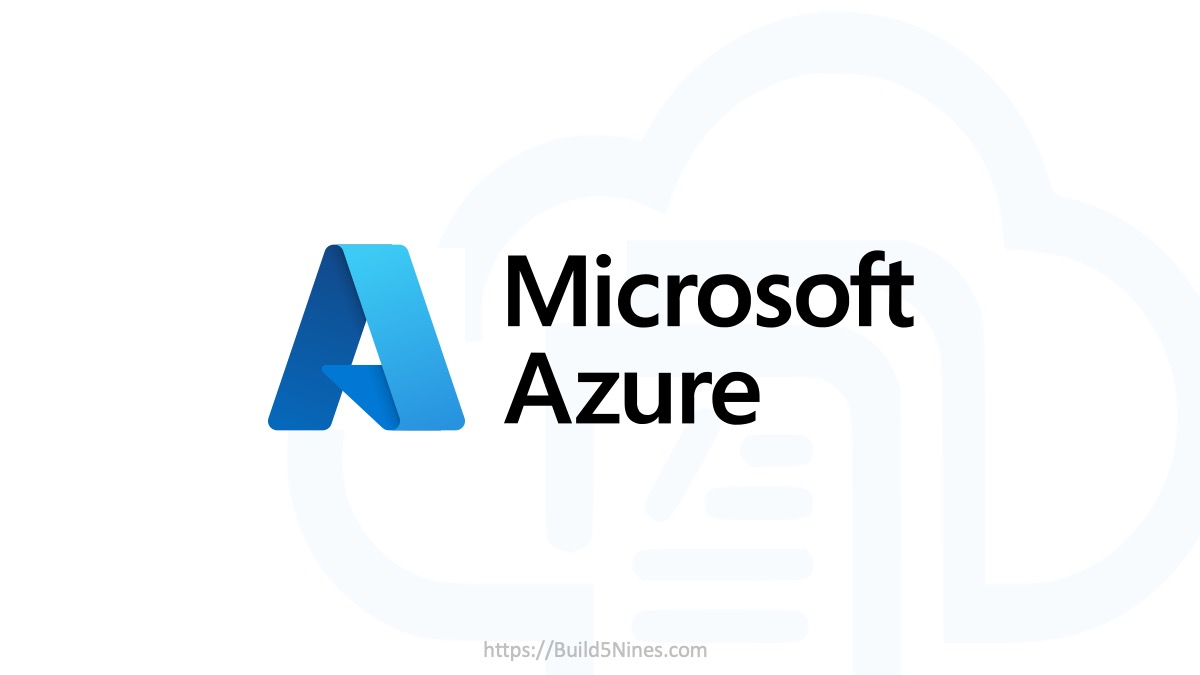 Azure CDN POP Locations: Interactive Map of Azure CDN Points of Presence
Azure CDN POP Locations: Interactive Map of Azure CDN Points of Presence

Reblogged this on The Flying Maverick.
This happened to me and the above didn’t work. To fix it I tickets the Yes to having a windows licence and ticket the box to confirm I had software assurance. I then went to the next screen and prices were generated this time. They had also been failing to display. I then went back and unticketed to confirm I had software assurance and then said No to having a windows licence. This time I continued and it worked as normal.
I had an issue on classic vm’s last niight, as i was checking and see if they are running one by one they are disappearing. I was in a panic mode. tried to rdp them one by one and they can be accessed. still waiting for MS to solve the issue why it does not appear in the portal.
That I don’t know. I’d recommend to continue following up with Azure Support.